How to Download Your DNA Data: A Step-by-Step Guide
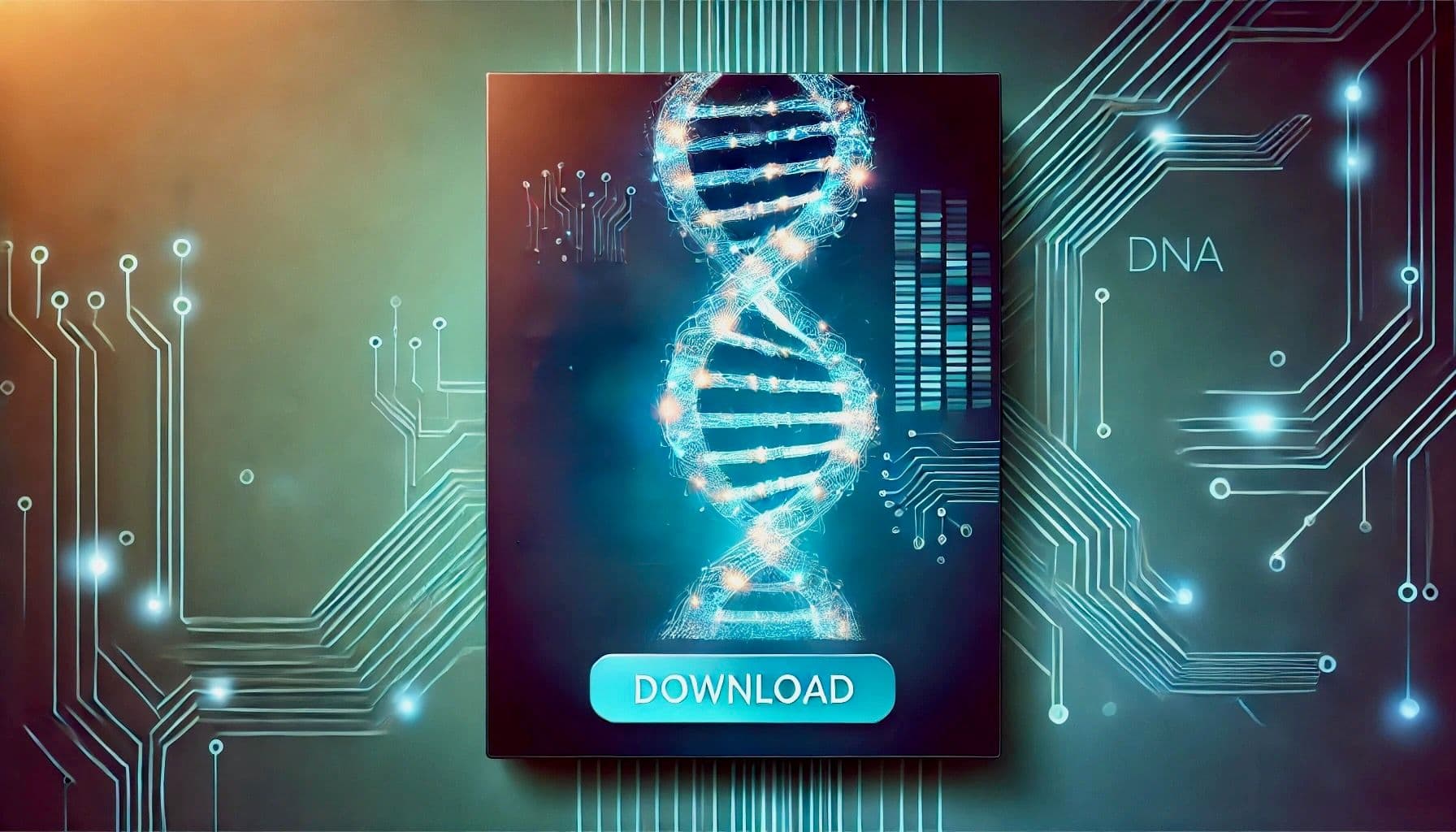
How to Download Your Raw DNA Data
Your raw DNA data is an invaluable resource—whether you’re exploring your ancestry, gaining deeper genetic insights, or simply keeping a secure backup. In this guide, we’ll walk you through the process of downloading your raw DNA data from three popular services: Ancestry.com, 23andMe, and MyHeritage. For the most up-to-date details and service changes, be sure to consult the official documentation linked in each section.
1. Downloading Your DNA Data from Ancestry.com
Step-by-Step Instructions:
-
Log In:
Visit Ancestry.com and log in to your account. -
Access Your DNA Results:
Navigate to your DNA dashboard. Typically, you can find this by clicking the “DNA” tab in the main menu or through your profile page. -
Go to DNA Settings:
Look for an option like “Settings” or “Manage DNA Data” within the DNA section. -
Request Your Download:
Click on “Download DNA Data.” You might be prompted to re-enter your password or verify your identity to confirm the request. -
Download the File:
Once processed, a file (often in a ZIP format) containing your raw DNA data will be available for download.
Official Documentation:
For more details or troubleshooting, see Ancestry’s help article.
2. Downloading Your DNA Data from 23andMe
Step-by-Step Instructions:
-
Log In:
Visit 23andMe and sign in to your account. -
Access Account Settings:
Click on your account name or avatar (usually in the top right corner) and select “Settings” from the dropdown menu. -
Locate the Download Section:
Scroll down until you find the “Download Raw Data” section. -
Initiate the Download:
Click on the download link or button and follow the on-screen prompts—this may include confirming your password or agreeing to specific terms. -
Save Your Data:
Once the process is complete, download and save the file to a secure location on your computer.
Official Documentation:
For the latest instructions, please refer to 23andMe’s help center article.
3. Downloading Your DNA Data from MyHeritage
Step-by-Step Instructions:
-
Log In:
Go to MyHeritage and log into your account. -
Navigate to the DNA Section:
Click on “DNA” in the main navigation menu to access your DNA settings. -
Find the Download Option:
Look for an option such as “Download Raw DNA Data” in your DNA dashboard. -
Confirm Your Request:
Follow the prompts to confirm your download request, which may include re-entering your password or verifying your identity. -
Download and Save:
Once your file is ready, download it and store it securely.
Official Documentation:
For detailed and updated steps, please consult MyHeritage’s help article.
Final Tips
-
Keep Your Data Secure:
Your raw DNA data is sensitive. Ensure you store it in a secure location and be cautious about sharing it. -
Stay Updated:
Procedures can change as websites update their interfaces. Always check the official documentation for the latest instructions. -
Need Assistance?
If you encounter any issues during the download process, use the support resources provided by each platform.